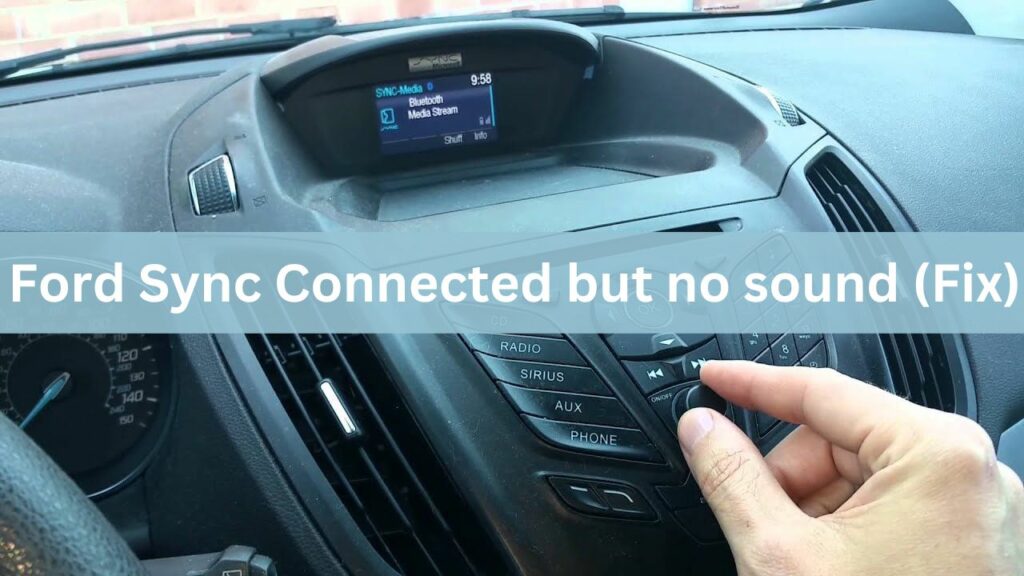
Ford Sync Connected but no sound
Countless drivers face the sudden silence of Sync’s mutinous muse. But fear not, music-starved motorists!
We’ll crack open the hood of troubleshooting tips, unveil hidden settings that silence your jams, and expose the quirkier-than-quirky quirks behind the mute button.
Buckle up, this road trip’s about reclaiming your audio oasis, one fix at a time.
Common Issues with Ford Sync Audio
Before diving into specific solutions, let’s explore some common audio issues you might encounter with Ford Sync:
- Ford Sync Connected but No Sound: This is the main issue we’re tackling in this article, where your device connects to Sync but you hear no audio.
- Bluetooth pairing issues: Difficulty pairing or connecting smartphones via Bluetooth, often requiring repeated attempts or manual selection.
- Phone call problems: Dropped calls, muffled audio, or inability to answer/hang up calls through the system.
- Music streaming issues: Bluetooth audio not playing, skipping tracks, or experiencing lag/interference.
- USB connectivity problems: Difficulty recognizing USB drives, corrupt file playback, or inability to control music from the drive.
- Ford Radio Mutes Unexpectedly: The radio might randomly cut out or mute itself, interrupting your listening experience.
- Slow response: Lagging responses to voice commands, slow menu navigation, or overall sluggish performance.
- System crashes: Sudden freezes or reboots of the Sync system, sometimes requiring a hard reset.
- Software bugs: Glitches, unexpected behavior, or features not working as intended.
Troubleshooting Ford Sync Audio Problems
Now, let’s get to the good part: fixing the issue! Here are some troubleshooting steps you can try, depending on your specific problem:
How to Fix Ford Sync Connected but No Sound:
- Performing a Hard Reset: A straightforward fix involves disconnecting your car’s positive battery terminal for about 15 minutes. This acts as a hard reset for the SYNC system, potentially resolving any glitches.
- Disconnect and Reconnect Devices: Disconnect your phone or other audio source from Sync and then reconnect it. Ensure proper connection and Bluetooth settings are selected.
- Check Media Volume: Make sure the media volume on both your device and Sync is turned up and not muted.
- Source Selection: Verify that the correct audio source is selected on Sync. Sometimes, it might default to an inactive source like CD or USB when your desired source is available.
- Utilizing an Incoming Call to Reset SYNC: An interesting workaround is to have someone call your phone while it’s connected to SYNC. Most times, the call won’t go through, causing SYNC to freeze. After restarting the car, SYNC usually initialized and starts working again.
- Disrupting the SYNC Command Sequence: For a more technical approach, try playing music and then rapidly hitting the “Skip” button. This overload of commands can cause SYNC to freeze and subsequently reboot, often resolving the issue.
- Re-establishing Bluetooth Connection with Voice Command: Sometimes, a simple voice command can do the trick. Activate the voice command function and say “Bluetooth audio” to re-establish the Bluetooth connection without the need to unpair or reset anything.
- Master Reset via SYNC Settings: Navigate to your vehicle’s SYNC settings and perform a master reset. This will require re-syncing your phone afterwards, but it has been successful in resolving persistent media playback issues.
- Manual SYNC Reset by Fuse Removal: Removing the SYNC fuse for a short duration and then replacing it can act as a manual reset for the system, clearing out any temporary bugs.
- Selecting Bluetooth Audio in SYNC Menu: Go through the SYNC menu and manually select “Bluetooth Audio” as your preferred media source. This method is often helpful for those facing issues with automatic source detection.
- Software Update: Check if a software update is available for your Ford Sync system. Updates can often fix bugs and improve performance, including audio functionality.
How to Unmute Ford Audio:
- Check Physical Mute Button: Look for a physical mute button on your steering wheel or audio controls and ensure it’s not engaged.
- Volume Controls: Double-check the volume knob or buttons and make sure they aren’t turned down to zero.
- Audio Settings: In the Sync settings menu, check for any muted audio channels or configurations. Unmute any channels that might be silenced.
Resolving Ford Radio No Sound Issues:
- Antenna Check: Ensure your car’s radio antenna is properly connected and undamaged.
- Radio Station Tuning: Try manually tuning to different radio stations. If none work, it might be an issue with the station or reception, not your radio.
- Source Selection: As mentioned before, verify that the correct source (radio) is selected on Sync.
Troubleshooting Ford Audio System Problems:
- Fuse Check: Consult your car’s manual to identify the audio system fuse and check if it’s blown. Replace it if necessary.
- Speaker Check: Inspect your car’s speakers for any visible damage or blown components.
- Professional Help: If the issue persists after trying these solutions, it’s best to consult a qualified car audio technician for further diagnosis and repair.
Model-Specific Problems and Solutions:
2015 Ford Escape:
- Master Reset: Hold the power button and right arrow button for 10 seconds until the system restarts.
- Disconnect Battery: Disconnect the negative battery terminal for 5 minutes, then reconnect.
- Software Updates: Check for Sync software updates through Ford’s website or dealership.
Ford Kuga:
- Sync Updates: Install all available Sync software updates for your Kuga model year.
- Audio Settings: Review the audio settings in Sync for any muted channels or incorrect configurations.
- Bluetooth Checks: If using Bluetooth, unpair and re-pair devices, and ensure Bluetooth volume is up.
- Dealership Assistance: If issues persist, consult a Ford dealership for specific guidance.
2015 Ford Edge:
- Battery Reset: Disconnect the negative battery terminal for 5 minutes, then reconnect.
- Sync Updates: Check for and install Sync software updates.
- TSB Check: Contact a Ford dealership to inquire about technical service bulletins (TSBs) related to audio issues in your specific model year.
Ford Ecosport:
- Door Chime Setting: Within the audio settings menu, ensure the “Door Chime” option is turned on.
- Bluetooth Troubleshooting: If using Bluetooth, disconnect and reconnect devices, and check volume levels.
- Sync Updates: Install any available Sync software updates.
2015 Ford Fusion:
- Sync Updates and TSBs: Prioritize updating Sync software and checking for applicable technical service bulletins (TSBs) at a Ford dealership.
- Master Reset: Perform a master reset of the Sync system by holding the power button and right arrow button for 10 seconds.
Ford Ranger:
- Fuse Check: Inspect the audio system fuse and replace if blown.
- Disconnect Battery: Disconnect the negative battery terminal for 5 minutes to reset the audio system.
- Sync Updates: Install any available Sync software updates.
2013 Ford Fusion:
- Master Reset: Hold the power and right arrow buttons for 10 seconds to reset Sync.
- Audio Settings: Review audio settings in Sync for muted channels or incorrect configurations.
- TSB Check: Consult a Ford dealership for TSBs related to audio issues in your model year.
Ford Fiesta:
- Bluetooth Troubleshooting: If using Bluetooth, unpair and re-pair devices, and check volume levels.
- Sync Updates: Install any available Sync software updates.
- Master Reset: Perform a master reset of Sync by holding the power and right arrow buttons for 10 seconds.
Ford Flex:
- Master Reset: Hold the power and right arrow buttons for 10 seconds to reset Sync.
- Audio Settings: Review audio settings in Sync for any issues.
- TSB Check: Consult a Ford dealership for TSBs related to audio issues.
Ford Expedition:
- Audio Amplifier Check: Inspect the audio amplifier for loose connections or malfunctions.
- Sync Updates: Install any available Sync software updates.
- Dealership Assistance: Seek professional help from a Ford technician if issues persist.
Ford Focus:
- Master Reset: Perform a master reset of Sync by holding the power and right arrow buttons for 10 seconds.
- Audio Settings: Review audio settings in Sync for any adjustments needed.
- Software Updates: Check for and install Sync software updates.
2011 Ford Taurus:
- Master Reset: Hold the power and menu buttons simultaneously for 10 seconds to reset Sync.
- TSB Check: Consult a Ford dealership for TSBs related to audio issues in your model year.
- Audio Amplifier Check: Inspect the audio amplifier for potential issues.
Ford Explorer:
- Master Reset: Perform a master reset of Sync by holding the power and right arrow buttons for 10 seconds.
- Sync Updates: Check for and install Sync software updates.
- TSB Check: Inquire about TSBs related to audio issues at a Ford dealership.
Ford Mondeo:
- Battery Reset: Disconnect the negative battery terminal for 5 minutes to reset the audio system.
- Sync Updates: Install any available Sync software updates.
- Dealership Assistance: Consult a Ford dealership for specific guidance.
Ford F550:
- Fuse Check: Inspect the audio system fuse and replace if blown.
- Disconnect Battery: Disconnect the negative battery terminal for 5 minutes to reset the audio system.
- Dealership Assistance: Seek professional help from a Ford technician for diagnosis and repair.
Ford C-Max:
- Master Reset: Perform a master reset of Sync by holding the power and right arrow buttons for 10 seconds.
- Audio Settings: Review audio settings in Sync for any adjustments needed.
- Sync Updates: Check for and install Sync software updates.
Ford Transit Custom:
- Battery Reset: Disconnect the negative battery terminal for 5 minutes to reset the audio system.
- Sync Updates: Install any available Sync software updates.
- Dealership Assistance: Consult a Ford dealership for specific guidance.
Ford F150 Bluetooth Audio Issues:
- Device Troubleshooting: Unpair and re-pair Bluetooth devices, and check volume levels on both the phone and truck.
- Sync Updates: Install any available Sync software updates.
- Master Reset: Perform a master reset of Sync by holding the power and right arrow buttons for 10 seconds.
Related Post – 11 Easy Ways to Fix Apple Carplay Greyed Out in Various Car
Additional Tips for All Models:
- Consult Manual: Always refer to your specific model’s owner’s manual for detailed troubleshooting steps and instructions.
- Online Forums: Explore online forums dedicated to Ford vehicles for community-sourced solutions and insights.
- Dealership Assistance: If you’ve exhausted DIY options, seek professional help from a qualified Ford technician for diagnosis and repair.
Reference:
- Ford SYNC TROUBLESHOOTING Detailed Guide
- https://owner.ford.com/support/how-tos/sync/sync/setup/how-to-do-a-sync-master-reset.html
- https://discussions.apple.com/thread/254268623?sortBy=best
- https://www.reddit.com/r/Ford/comments/118jk68/bluetooth_connected_but_no_audio/?rdt=48660
- Ford US Dealers
- Ford UK Dealers